What is good LaTeX editor software on Linux
Last updated on September 10, 2020 by Adrien Brochard
As you may already know, LaTeX is an extremely useful document markup language. Whether it is for a research paper, a math homework, a presentation, or a fancy resume, LaTeX is pretty much the go to language. However, its syntax can be a bit confusing at first, and it is recommended, at least in the beginning, to use a LaTeX editor software. Now I know that a real purist would do everything using a plain text editor such as Vim or Emacs, and please put those stones down. Some LaTex editors on Linux are actually pretty well thought and can prove to be quite useful too. I will present to you three of those editors, which in my opinion are worth a shot as their philosophies are different, and appropriate and to any situations.
Just as a reminder, you need of course to have Tex Live or another TeX distribution installed before you try any of these editors. If you are running Ubuntu/Debian, you can read about it here. If you are running Arch Linux, the wiki page is where you should look. And in general, any distribution will have it in their repositories and wiki.
1. Gummi
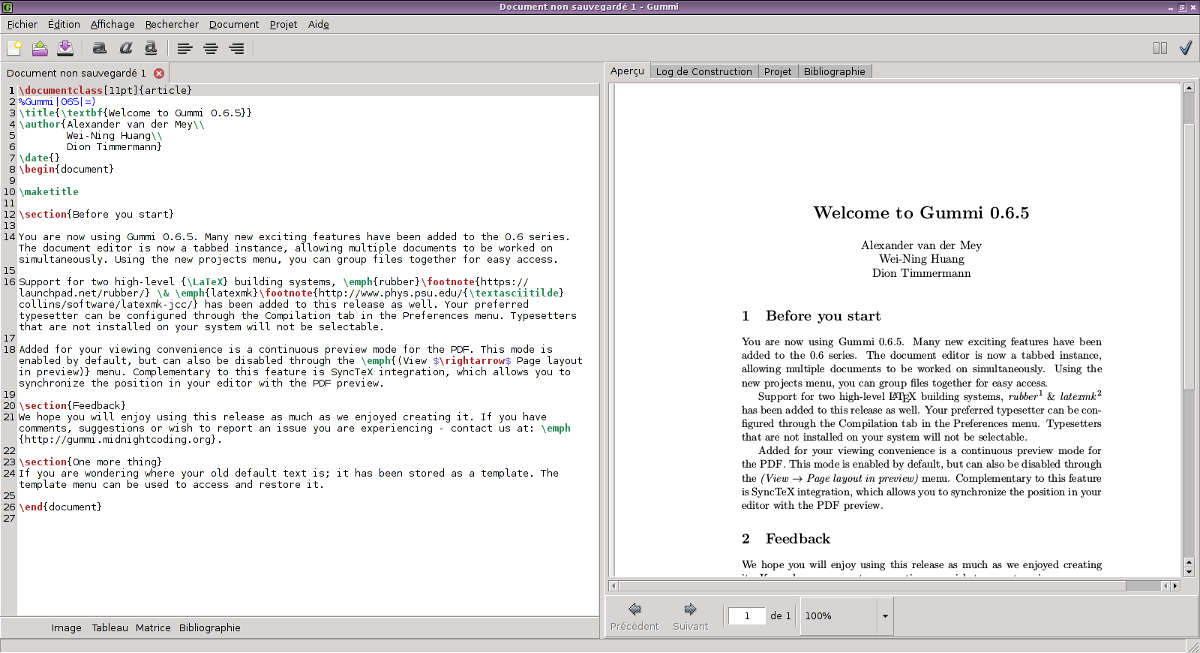
Let's start with an editor that I particularly like for its design: Gummi. Gummi is simple and minimalist. I would recommend it for a complete beginner to LaTeX as you are not overflowed with information and buttons and shortcuts everywhere. As you can see the interface is very intuitive: you type on the left side, and the right side is automatically compiled and updated. The most advanced aspect of this editor is probably the bibliography management using BibTeX. So as you can guess, its simplicity is both its charm and its limitation. I like to use it to quickly correct a document, or type something basic. But it definitely is not appropriate for a big document, with complicated formulas and advanced structure.
If you want to check out Gummi, you can install it with:
$ sudo apt-get install gummi (on Debian or Ubuntu) $ sudo pacman -S gummi (on Arch Linux) $ sudo yum install gummi (on Fedora)
2. Texmaker
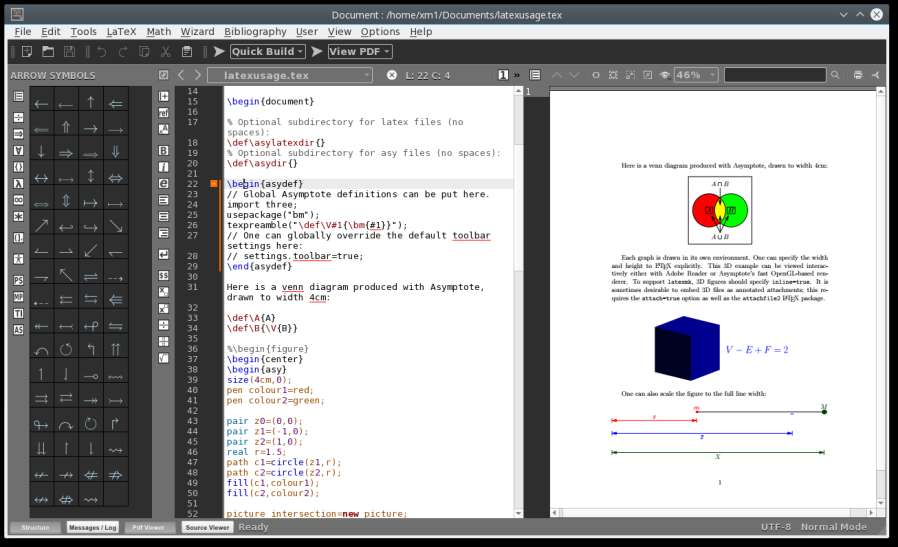
Probably my favorite LaTeX editor out there, Texmaker compensates for everything that Gummi does not have. We find again the double panel system, with the editor on one side and the preview on the other, but this time you may notice a third panel to the left which shows a tree of your documents and their structure. If it may seem a little confusing at first, it is actually very useful to keep track of what is going on in a large document. Texmaker is also full of shortcuts which can come in handy if you are typing the same formulas over and over (I particularly used Ctrl+Shift+D for subscript). Finally it also comes with BibTeX and can convert to bunch of different formats with just one stroke.
You can install Texmaker with:
$ sudo apt-get install texmaker (for Debian or Ubuntu) $ sudo pacman -S texmaker (for Arch Linux) $ sudo yum texmaker (for Fedora)
3. TeXlipse
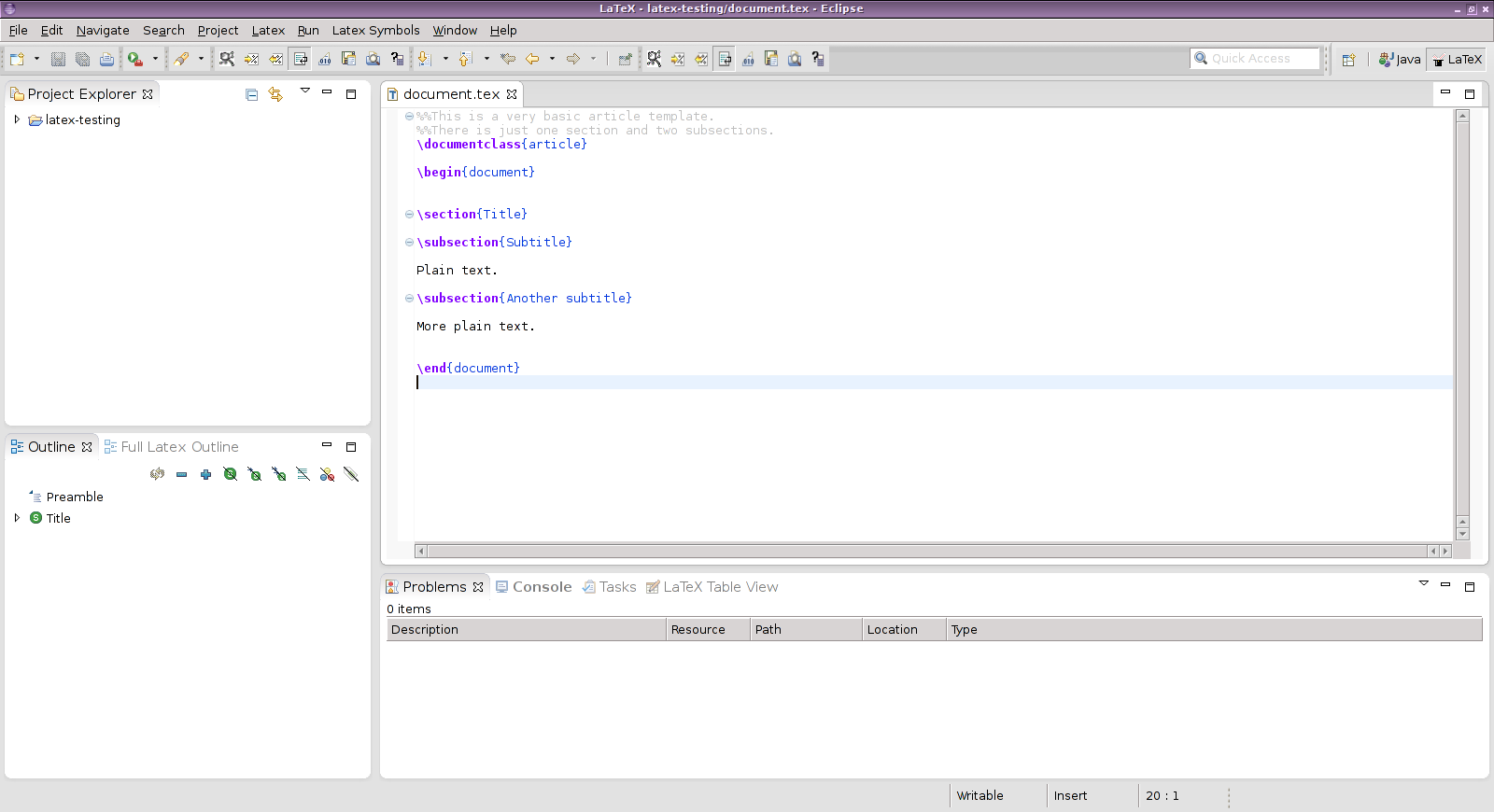
Finally, not my favorite, but worth mentioning, TeXlipse is a plugin to the popular IDE Eclipse, which bring LaTeX capabilities to Eclipse. It does not have a preview panel built in like the two others, but instead you can choose your own document viewer and affect it to the preview button. If you are familiar with Eclipse, you will be pleased to be able to use the same shortcuts. And as always with an IDE like that, you are given a comprehensive project explorer and document structure manager.
To try TeXlipse, install it like any other Eclipse plugin: go to Help, Install new software, then add http://texlipse.sourceforge.net to the available software site list and install the plugin. If you do not have Eclipse, you can install it with:
$ sudo apt-get install eclipse (for Debian or Ubuntu) $ sudo pacman -S eclipse (for Arch Linux) $ sudo yum install eclipse (for Fedora)
To conclude, I hope that at least one of these editors will work for you. There are tons of others out there, but these three stand out in my opinion. If you like are using another LaTeX editor, feel free to let us know in the comment.
Support Xmodulo
This website is made possible by minimal ads and your gracious donation via PayPal or credit card
Please note that this article is published by Xmodulo.com under a Creative Commons Attribution-ShareAlike 3.0 Unported License. If you would like to use the whole or any part of this article, you need to cite this web page at Xmodulo.com as the original source.
Xmodulo © 2021 ‒ About ‒ Write for Us ‒ Feed ‒ Powered by DigitalOcean

