How to install Tiny Core Linux on USB drive
Last updated on July 23, 2020 by Dan Nanni
Tiny Core Linux is a minimal Linux operating system whose size (12 MB) can easily fit into physical memory. It includes a base core system, as well as GUI extensions for FLTK/FLWM-based desktop environment. Additional functionality can be provided by extensions. Tiny Core Linux can boot from a live CD or a USB stick, and the entire operating system runs completely in main memory.
If you want to install Tiny Core Linux without a CD-ROM drive, you can create a bootable USB flash drive. In this tutorial, I will describe how to install Tiny Core Linux on a USB drive.
Find the Partition Name of USB Drive
First, you need to mount an empty USB drive to a local mount point. Most Linux distributions will do this automatically when you insert the USB drive.
Find out the partition name of the USB drive. In this example, the USB drive is mapped to /dev/sdc1 as follows.
$ mount
. . . . /dev/sdc1 on /mnt type ext3 (rw)
Next, download the ISO image of Tiny Core Linux (TinyCore-current.iso) from its website.
Go ahead and create a bootable USB drive with the ISO image. To do so, you can use UNetbootin.
Install UNetbootin on Linux
To install UNetbootin on Ubuntu or Debian:
$ sudo apt-get install unetbootin
To install UNetbootin on Fedora:
$ sudo yum install unetbootin
To install UNetbootin on other Linux distros such as CentOS, download its binary from its official website.
Burn a USB Disk Image with UNetbootin
After installing UNetbootin, launch it as follows.
$ sudo unetbootin
The main GUI of UNetbootin is shown below. Choose Diskimage option, and use the downloaded ISO image file. Set Type to "USB Drive", and Drive to the partition (e.g., /dev/sdc1) mapped to the USB drive. Click on OK to proceed.
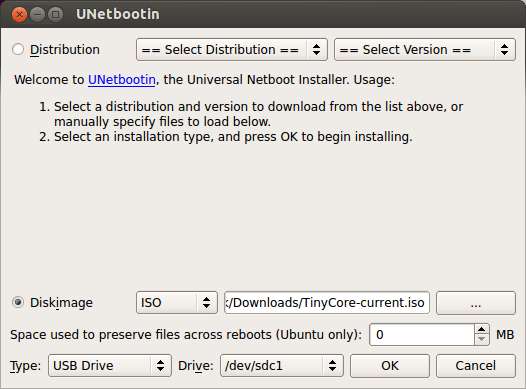
After installation of Tiny Core Linux is completed, you will see the following screen.
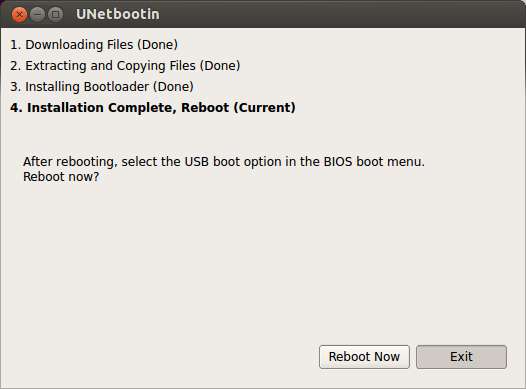
Boot into Tiny Core Linux from USB Drive
Before you reboot your system, make sure to modify the boot sequence in your BIOS, so that the USB device option is listed first.
Once you are booting from the USB drive, you will see the following start-up menu. Choose "Boot TinyCore" option.
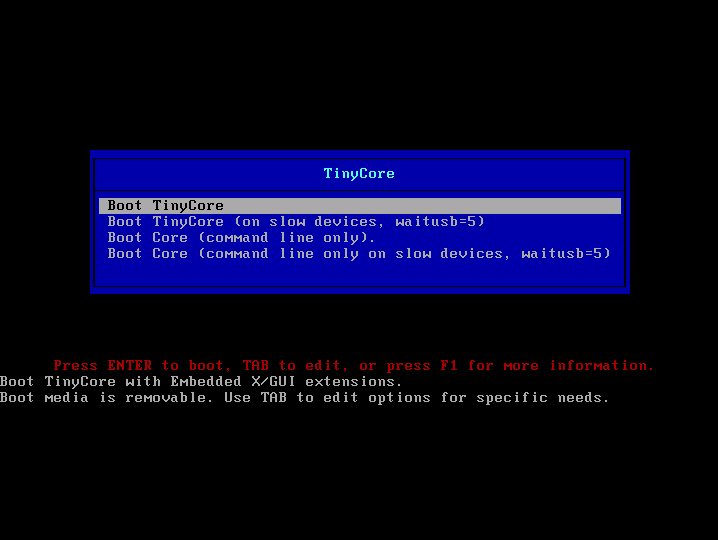
After successful boot-up, you will see Tiny Core Linux desktop environment.
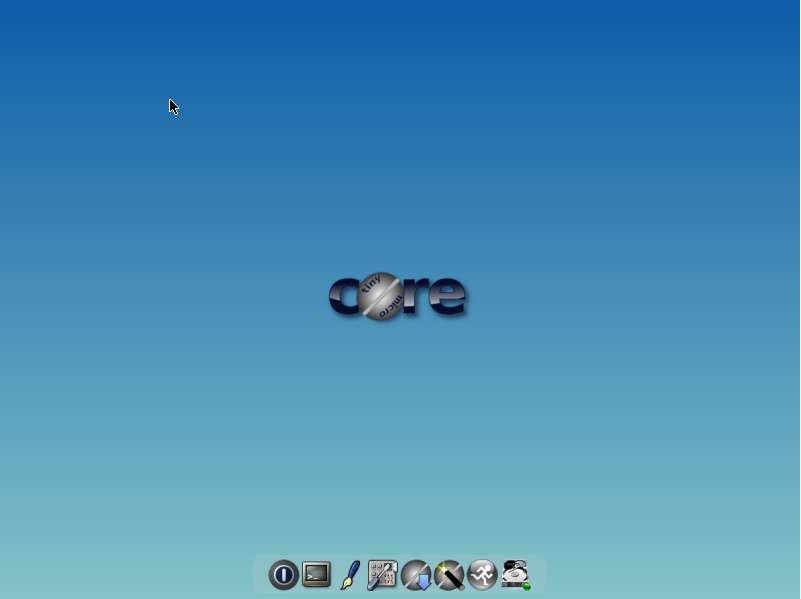
Support Xmodulo
This website is made possible by minimal ads and your gracious donation via PayPal or credit card
Please note that this article is published by Xmodulo.com under a Creative Commons Attribution-ShareAlike 3.0 Unported License. If you would like to use the whole or any part of this article, you need to cite this web page at Xmodulo.com as the original source.
Xmodulo © 2021 ‒ About ‒ Write for Us ‒ Feed ‒ Powered by DigitalOcean

