How to disable entering password for default keyring to unlock on Ubuntu desktop
Last updated on September 23, 2020 by Dan Nanni
A keyring is thought of as a local database that stores your login information in encrypted forms. Various desktop applications (e.g., browsers, email clients) use a keyring to store and manage your login credentials, secrets, passwords, certificates, or keys securely. For those applications to retrieve the information stored in a keyring, the keyring needs to be unlocked.
GNOME keyring used by Ubuntu desktop is integrated with desktop login, and the keyring is automatically unlocked when you authenticate into your desktop. But your default keyring can remain "locked" if you set up automatic desktop login or wake up from hibernation. In this case, you will be prompted:
"Enter password for keyring 'Default keyring' to unlock. An application wants to access to the keyring 'Default keyring,' but it is locked."
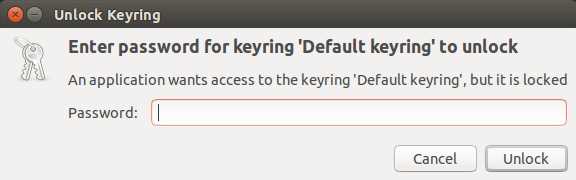
If you want to avoid typing a password to unlock your default keyring every time such a pop-up dialog appears, the following describes how you can disable the password prompt.
Before proceeding, please understand the implication of disabling the password prompt. By automatically unlocking the default keyring, you will make your keyring (and any information stored in the keyring) accessible to anyone who uses your desktop, without them having to know your password.
Disable Password for Unlocking Default Keyring
Open up Dash, and type password to launch Passwords and Keys app.
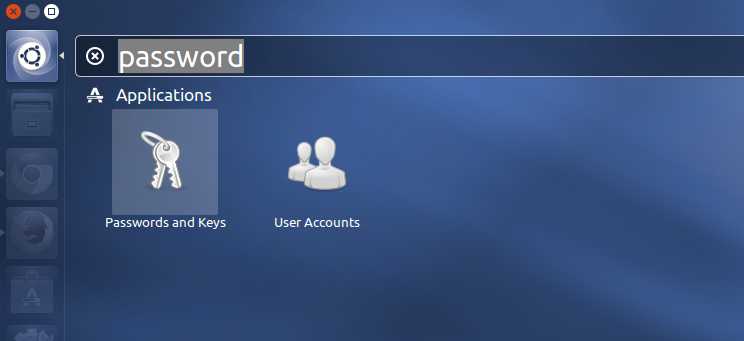
Alternatively, use the seahorse command to launch the GUI from the command line.
$ seahorse
On the left side panel, right-click on the Default keyring, and choose Change Password.
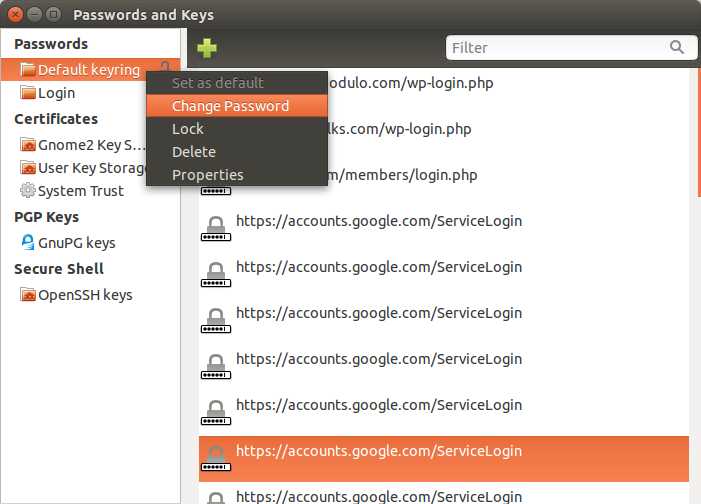
Type your current login password.
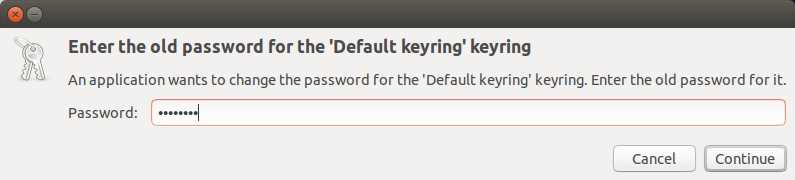
Leave a new password for the Default keyring as blank.
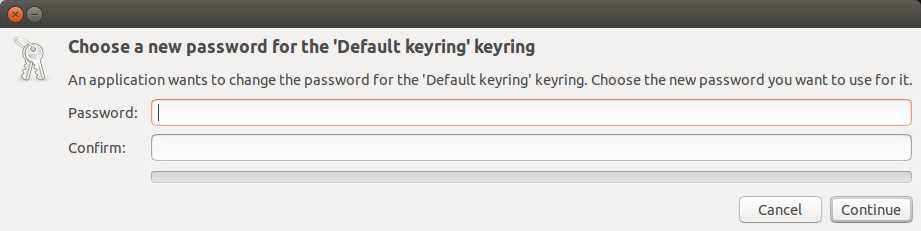
Click on Continue button to confirm to store passwords unencrypted.

That's it. From now on, you won't be prompted to unlock the default keyring.
Support Xmodulo
This website is made possible by minimal ads and your gracious donation via PayPal or credit card
Please note that this article is published by Xmodulo.com under a Creative Commons Attribution-ShareAlike 3.0 Unported License. If you would like to use the whole or any part of this article, you need to cite this web page at Xmodulo.com as the original source.
Xmodulo © 2021 ‒ About ‒ Write for Us ‒ Feed ‒ Powered by DigitalOcean

